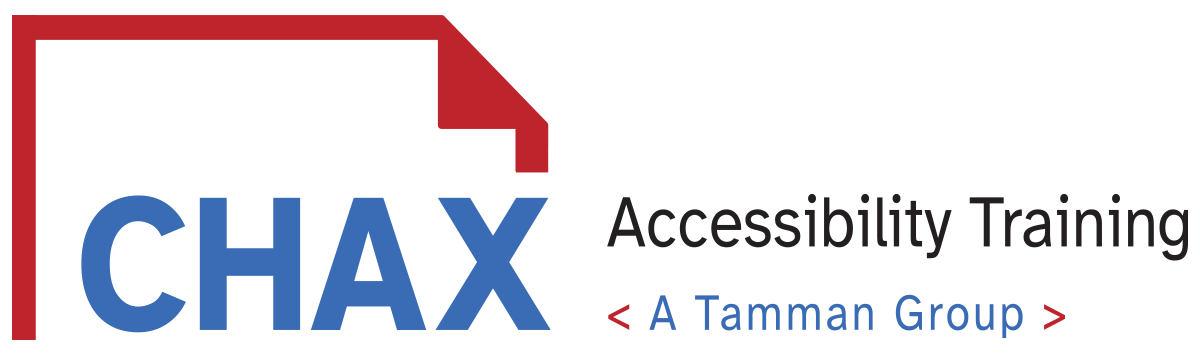The Top 10 Questions Document Accessibility Newbies Ask: Part 2
There is no doubt that the subject of accessibility and remediation can be a confusing landscape for those just starting out in this wonderful industry. Today, we tackle part two of our Top Ten Questions in accessibility and remediation! Questions we are answering today include:
- Can you have the form inside a table?
- What is the most simple form of a list?
- Is Acrobat good enough to evaluate a document for accessibility?
- What tools are available for Mac for remediation? And finally,
- Why do some icons in my tags tree look different?
Some of these answers might surprise you, as we both learned something new in this episode, too. We discover new tools, like PDFix, review our top applications, discuss some of the oddities in the industry, and so much more. Whether you are new to document remediation of a veteran, there is something to learn every day.
This is part 2 of our Top 10 Questions Accessibility Newbies Ask. Part 1 of this 2 part episode originally aired Dec 2023.
You can find resources, helpful links, and the full episode transcript by visiting chaxchat.com
Today’s episode is sponsored by Tamman, Inc.
Tamman, Inc, a full service accessibility and technology practice. Tamman partners with organizations of all sizes to shift mindsets and empower people wherever you are on your inclusive journey, Tamman’s team can help you with web accessibility assessments and accessible digital solutions. Tamman believes access to information is a human right.
Learn how Tamman, Inc can help your organization today. Please visit tammaninc.com
*Please note: This transcript has been edited for legibility. Spoken antics have been edited for clarification, readability, and grammar. Spoken stutters and repeated words have been reduced for your experience.
Time Stamps
- 0:00 - Introduction
- 08:11 - Can you have the form inside a table?
- 15:36 - What is the most simple form of a list?
- 29:00 - Is Acrobat good enough to evaluate a document for accessibility?
- 35:01 - What tools are available for Mac for remediation? And finally,
- 41:45 - Why do some icons in my tags tree look different?
Links
- Follow CHAX on LinkedIn: https://www.linkedin.com/company/chax-training-and-consulting/
- Follow Chad Chelius on LinkedIn: https://www.linkedin.com/in/chadchelius/
- Follow Dax Castro on LinkedIn: https://www.linkedin.com/in/daxcastro/
- Find our upcoming Classes and Episode Transcript: https://www.accessibilityunraveled.com/
- Learn more about Tamman, Inc at https://tammaninc.com/
Transcript
0:00 - Introduction
CHAX Chat Introduction
Welcome to another episode of Chax Chat. Join Chad, Chelius and me Dax Castro, where each week we wax poetic about document accessibility, topics, tips, and the struggle of remediation and compliance. So sit back, grab your favorite mug of whatever, and let's get started.
Chad Chelius:
Welcome, everyone. Today's podcast is sponsored by Tamman Incorporated, a full-service accessibility and technology practice. Tamman partners with organizations of all sizes to shift mindsets and empower people wherever they are in their inclusive journey. Tamman's team can help you with web accessibility assessments and accessible digital solutions. Tamman believes access to information is a human right, so head over to tammaninc.com for more information.
My name is Chad Chelius. I'm an Adobe-certified instructor, Director of Training Solutions, and principal at CHAX Training and Consulting.
Dax Castro:
My name is Dax Castro. I am the director of Media Productions here at CHAX Training Consulting, and Chad and I are both certified as accessible document specialists. If you'd like your certification, head to accessibilityassociation.org/certifications and get more information from the IAAP. It's a great organization to be a part of to help your accessibility career.
Chad Chelius:
It sure is.
Dax Castro:
Yeah. Chad, how are you doing, man?
Chad Chelius:
I'm doing well. We went on a road trip to my wife's family this weekend, and we came home and had a couple of trees down in the backyard. It was super windy here. And, you know, I have some cleanup to do.
Dax Castro:
Wow, I thought all your trees were really close together in your backyard. It's like a forest kind of thing, isn't it?
Chad Chelius:
Well, it is, but there's about 70 acres behind my house. And so the forest comes right up to my backyard. And the tree that fell was kind of rotted.
What happened was a live tree fell. It got uprooted because we've had so much rain recently, and so the ground has been saturated. So this live tree fell, knocking over the dead tree that fell in my yard.
It's a whole thing.
Anyways, a couple of episodes ago, we covered the first five of 10 commonly asked questions we receive about remediation with our audience. These are things you need to know about accessibility.
Dax Castro:
These are the top ten questions we get from people just entering accessibility. These are the newbie questions. We had already covered the first five and thought, "Okay, we were ambitious." We thought we'd get through the podcast and do all ten. And, of course, that did not happen. So we have the next 5 from the top 10: Numbers 6 through 10 that we will cover in this podcast.
We even wanted to do them back-to-back, but other ideas got in the way. And currently, when this podcast airs, we will have just come back from CSUN… or we will currently be at CSUN. Actually, yes, we will be at CSUN, which is coming up next week for us. But you'll hear this during the week of CSUN.
If you are a faithful listener and are at CSUN right now, go ahead and find us. We've got these amazing stickers. These stickers are just so cool. I don't have any handy, but I have them. For those of you watching the video, this little box back here has all the stickers, but it's so blurred out you can't hardly see it.
Anyway, come by our booth #423, which I think is our booth number.
Chad Chelius:
I was just going to ask you what the booth number was. I figured, you know, this.
Dax Castro:
Yes, it is #423, but we would love to see you and give you some stickers; it will be fun!
Yeah, Boothe #423.
Chad Chelius:
When you enter the expo hall, just walk straight back.
Dax Castro:
Yep. Look up and look at the wall behind you.
Chad Chelius:
And we'll be there. So we're like, if you're looking off in the distance, where the first thing you'll see when you enter the exhibit hall is.
Dax Castro:
And for our non-sighted people, if you walk through the main entrance, literally just go straight back. You're going to run right into us. We tried to make it as accessible as humanly possible.
Chad Chelius:
We would love to see you. We would love to talk with you.
Dax Castro:
In fact, our sessions are “Beyond the Checker: Mastering PDF Accessibility Evaluation.” That's our Pre-conference lab on Monday, March 18th, where we'll spend an entire day teaching people how to evaluate a PDF. So many people who submit PDFs to us say, “Hey, look, can you check out my work? We've got the basic concepts down pretty well.”
We open the document, and there are always some learning moments to be had.
Chad Chelius:
We'll show you what we do when we evaluate PDF files. We get people all the time asking us, Hey, can you take a look at my PDF file? And that, that, that is a process, right? That's a process that you and I go through. There are certain things we're immediately looking for.
I'll give you a little bit of a secret here. The first thing I do is open the tag tree. That's the first thing I want to look at. Right. From there, we dive deeper and start looking at more detailed information. But if you'll be there, I wonder, is there still room in the class?
Dax Castro:
No, there's not.
Chad Chelius:
That's right.
Dax Castro:
The pre-conference is full, but let us know if you're a team or organization listening right now and have a team of five or six or more people and you want to learn this stuff. We will come and do a custom class for you in your group, whether online or in person.
At CSUN, we're also teaching "PowerPoint to PDF." That's a class on Overcoming the Pain Points of PowerPoint and Bridging the Gap Between Word and PDF. Chad, that class is yours. And then there's "Beyond Compliance: Three Techniques for Better Infographics." and that's going to be mine. So, if you want to do something advanced and extra to make an excellent user experience, that's definitely the class to attend.
So we'd love to see you there. We have a brand new booth. In fact, it's being shipped as we speak, and yeah, I'm hoping it's going to make it there on time.
Chad Chelius:
Yeah, I know. Otherwise, we're going to have a white sheet...
Dax Castro:
No, we'd still have our old booth.
Yeah, we've got a new logo. I don't know if you've noticed. We're trying to move slowly into the mainstream.
Chad Chelius:
We did a rebranding as of the first of the year, and we now have a fresh new logo that you'll be able to check out. So yeah, like I said, if you're going to be at CSUN, we'd love to talk to you, whether it's just chatting away or if you're interested in talking about training or consulting.
We definitely would love to hear from you.
Dax Castro:
Yeah, absolutely. Today, we are going to talk about the final five most common remediation questions.
- Can you have the form inside a table?
- What is the most simple form of a list?
- Is Acrobat good enough to evaluate a document for accessibility?
- What tools are available for Mac for remediation? And finally,
- Why do some icons in my tags tree look different?
So stick around for that last question. The answer will be surprising.
08:11 - Can you have the form inside a table?
So, Chad, can a form be used in a table?
Chad Chelius:
Yeah. So this is a great question. And the short, quick answer is absolutely.
There's no problem with the form field being in a table cell. Where we run into challenges with that concept is that often, the way designers structure a form table is by merging cells in various rows so that, you know, in one row, the form field is much longer.
In another row, it's much shorter, or there are three cells in the next row, then the next row has two cells, and an extra has one. And so the message we want to get across to you is for success... and for the least amount of additional work, you want to make sure that your table is consistent.
Right. So I'll kind of try to paint a picture for you. Imagine you have a table, two columns, and however many rows you want. In the left column, you have the text for the form field. So, for example, the first name, and then in the cell immediately to the right, is where you could put the form field.
In the next row, you have the last name. Immediately to the right of that, you have the last name form field. And what you're doing in that situation is creating a consistent user experience, right?
Dax Castro:
Consistency is key. It literally is. When you remove a [human] sense in a document, when you're trying to understand something, and you don't have all of the senses that [others might,] you have to make sure that you have some way to anchor yourself in a document to understand what's going on.
And if you are not able to see the columns, you need to know that every first cell is going to be this [item,] and every second cell is going to be that [item.] That's user experience. It's like when we just started this session, Chad, when we were recording the session, I went up to the upper right-hand corner of my screen, and there's a big red button that said "leave session," when I assumed it was "record session."
Chad Chelius:
Yeah.
Dax Castro:
because it's red, it's in the upper right-hand corner. I just assumed it was the record button because I have a consistent user experience in my brain programmed to me, and I almost clicked it. Where is the record button? It's in the center at the bottom of the screen, which is different. So, a consistent user experience is really the basics.
And then, of course, remember that a table reads left to right and then to the next row left to right. So, as you design that table, do not put blocks of merged cells in the right-hand column because you've got person one on the left side and person two on the right side. That makes for a really awkward user experience because you're going to have a first-person first name in and then the field, then the second-person first name, then the field, and then on down the line.
Right? So, like you said, keep that first column simple, have it just be the label descriptor, and then the second column has that form field, right?
Chad Chelius:
Yeah, in that first example that I described, where you've got various numbers of cells in each row, you're creating an inconsistent user experience, right? So, the user may read a row and a cell, then another cell. And if they move to the right, it's going to say the end of the table.
And they're like, row, okay, I'm done. So they'll go to the next row and start reading. But in that row now, you've got three or four cells. So, instead, in the previous cell, they hit the end of the table after two cells. In this row, they have four cells. So, if they're expecting that consistent user experience, they may only read the first two cells and then go down to the next row.
So, that's the danger in creating a table without a consistent user experience. Diving a little bit deeper, the important component about having form fields in a table is that you want to make sure that the form field exists within the cell of the table, Right? Because a lot of a lot of times people will add form fields, but they'll just kind of lay them on top of the table.
Dax Castro:
Right.
Chad Chelius:
What will happen is you'll read the entire table and never encounter a form field until you read towards the end of the document. And then all of a sudden, you get form fields that are being read. So again, it's not a great user experience.
Dax Castro:
People don't understand that when you add form fields to a document when you auto-detect form fields or manually put them in, they're not in the tags tree yet. No. And then if you do find untagged annotation or auto detect auto auto detect are not auto check farm fields, auto tag form fields, which works a very limited amount of the time in super special circumstances.
It doesn't always work. I can't figure out why it works sometimes and not others, but it will just add them to the end of the document. In form tags, write? They're not in the form in the cell they belong to, in the table. Our job as mediators is to move those into the trees they belong to.
So just remember that adding the visual form field is only the first step of, you know, that whole process. So, you know, it's the idea here to answer the question to go back, and then we'll move on to the next question. The simple answer is yes, you absolutely can have form fields in the table, but you need to be methodical,
And what WCAG refers to as programmatic means that you have a systematic way of doing things so that the user can have an expectation... anticipate the user experience in each row.
Chad Chelius:
Yep. Yep. No, I totally agree. And I would argue that there's value in putting it in a table, right? I mean, you know, generating that consistent user experience just kind of avoids some confusion. Right. And that way, when they're reading that table, it's just an elegant experience. It's consistent, and they can move along and, you know, if they're trying to find a specific is where a table is advantageous because if they're trying to find a specific form field, they can just go into that first column and move down and go like, yeah, well, boom, boom, here's my address.
That's what I'm looking for. Let's fill that out.
Hopefully, this has been helpful to everybody.
15:36 - What is the most simple form of a list?
Chad Chelius:
So, the next one is the simplest form of a list. Let's talk about our list types for a second.
The PDF format, unlike HTML, does not distinguish between an unordered list and an unordered list, regardless of whether it's a bulleted list or a numbered list; it's tagged the same way.
Dax Castro:
Mostly... mostly. In the most general way, it is definitely from a tags tree perspective; it is tagged exactly the same way. However, the list item type, were you getting there? And think I stole your thunder.
Chad Chelius:
That's okay.
Dax Castro:
I do this all the time to you.
Chad Chelius:
You already did it. Just keep going.
Dax Castro:
The list item type is different, so you can have a disk, number, or bullet, or there are a few others, and then one is none. And those list item types you don't see. They are encoded into the tag properties. So when you're in InDesign and use a fully automated numbered list using InDesign's number of feature, that sets the list type to number.
So when you are in that property and use a bullet, it sets it to bullet...
Chad, You're giving me dirty looks.
Chad Chelius:
I'm saying that because I don't think it does. I think Word does, but I don't think InDesign does.
Dax Castro:
Well, maybe I'm corrected. We know about this because Commonlook looks at your list type, and it's looking for the right property, which is either a number for a numbered list, a desk for a bullet or none or whatever the different list items are.
And so having that list type be appropriate is what we call programmatic. It is technically code-correct. And so some checkers will look for that property, and if it's not set, it will say, "Hey, you've got a list with no number type or no label value set." And so that's what we're talking about. So, while the most basic form of a list you can see in the tags tree is what we're talking about, there is this other hidden property that is specific to whether it's a bullet, a number, or something else.
So continue, Chad, Sorry.
Chad Chelius:
No, you're absolutely right. And while we're talking, I'm briefly segueing over here and testing this.
Yeah. InDesign does not add that attribute for a list. I think it's Word that does do it. But InDesign doesn't actually add those attributes to the list. Now, I'm just checking real quickly, and neither does MadeToTag.
So, you know, just FYI.
But Dax is right. There is a property that can be added to the list tag that defines it as, as he said, desk-numbered alphabetically. All these different types.
Now, does that affect how it's read? And the short answer is no.
You will not hear any difference with a screen reader regarding how it's read. Effectively, what you're doing, though, is future proofing your document, right? You're basically setting up your documents so that, should a user agent decide to leverage that [feature,] it will be there in the future. And that's really why it's written into the standard. It's written there as a kind of future proof so that in the future if they decide to somehow leverage that in some way, they certainly could do that.
Dax Castro:
Yeah, absolutely. So, going back to the question, what is the most simple form of a list, Chad?
Chad Chelius:
bulleted list?
Dax Castro:
No, no, the structure. What's the most simple form? So when people ask about...
Chad Chelius:
Oh, I see what you're saying.
Dax Castro:
The purpose of this question is to determine the most simple form of a list in the tags tree. As a tagged structure, a list is a nested set of tags. It starts with the <L>, and then there are a bunch of tags underneath it.
When people say, "well, do I really need to separate out the <Lbl>, Which is the label, the number, and the body copy?"
And the answer is?
Chad Chelius:
No, you don't.
Dax Castro:
You don't.
Chad Chelius:
Right? If you wanted to, you could kind of mash the number or the bullet or whatever it is, the number with the text, and have that marked content inside a list item. And that is sufficient, right? There's nothing saying you have to separate the bullet as a label and the text as an <L> body.
Again, what you're doing is future-proofing your document for any future user agent wanting to leverage that information. But fundamentally, it will be read the same.
A screen reader will not read it any differently, so it will work. But you know, one of the advantages of using a source application such as InDesign or Word or PowerPoint that, actually, because it's a program, it automatically separates the bullet or number into a label, the text into an <L> body, and then nested those two components inside of a list item.
So, you know, either way, is acceptable. But to answer our question, the simplest form of a list is simply marked content inside of a list item.
Dax Castro:
The reason why we bring this question up, and the reason why this is important, is because in our PDF Accessibility Facebook group, This question was posed recently, and someone said that we were incorrect. They said no, it should be an <Lbl>. PDF/UA says, "If something is a thing, tag it as a thing."
WCAG says, "info and relationships." If it's an item, a specific item, tag it as a particular item. Well, the number is a label, and therefore, it should be tagged as a label that was their defense. And I agree with that premise, but there's no net effect on the end user. And I've got to get through 500 pages of a document where Word decided to include everything in the <li> and not separate out the <Lbl>.
I'm not going through and changing all of those. I focus on the things that provide a negative user experience. If there's exclusionary information, it's presented in a way that is more difficult to understand, or it is a barrier in some way, I'm going to address those concerns in this case if I have the time. I want to be code perfect, sure, the number can go in the <Lbl>, or the bullet can go in <Lbl>, and the rest of it goes in the L body.
However, unless their bullet character is some special funky thing, like a dagger or double dagger or lozenge or some special character that I know is not going to voice correctly, then yeah, I'm going to separate that bullet out into its <Lbl> so that I can apply all text actually to the <Lbl> so that I can say bullet or I can use the preflight fixup to fix all of them.
Chad Chelius:
What I was going to say is that I question the value of the bullet being voiced. Like, I get the number. The number is actually important, because if you have a numbered list that says "item one," "two," blah, blah, blah. But when it's a bullet, I really don't want to make decisions for people who use assistive technology... I'd love to get their opinion on this.
But I honestly question the value of the bullet being read at all.
Dax Castro:
I can tell you why. The difference is the separator. I've seen this happen where people use no bullet but have a list of items. It does not tell you the next item list. The next item, it doesn't say "item 1: This. Item 2: This." It just reads it. So if you've got no bullets in there, you have no idea when bullet one ends, and bullet two begins. Because it will just keep reading as if it were a paragraph text, and you'll have no idea.
It'll say "List: 7 items." and then you'll hear one long piece of text that has no no differentiation between each of the different bullets. So you have to have the bullet character...
Chad Chelius:
So, it's used as a separator.
Dax Castro:
Yeah.
Chad Chelius:
Interesting. Okay. Okay. Thank you. I learned something.
Dax Castro:
Yeah. No, absolutely. So, in those cases where you want to use the preflight fixup, this is where I thought you were going. The preflight fixup inside. Acrobat says, Hey, if you have a bullet and you want to change all the bullets in your document because they use the fleur de lis, or the little leaf or whatever to say bullet, there's a fixup, and you go into print production, preflight, and then you search for bullet and it will show you the preflight fixup.
The problem with it is that it doesn't just target bulleted lists; it targets numbered lists to remember. As we said, from a tag's perspective, there's no difference between the <li> the <Lbl> in a numbered list and the <li> and <Lbl> in a bulleted list.
Chad Chelius:
Yeah.
Dax Castro:
Acrobat doesn't go look for that bullet type to see. Only change the ones with a bullet type value of disc or not anything but a number and change those. It changes all of them. So even your numbered lists.
Chad Chelius:
It just looks for a label. Yeah, I'm pretty sure it looks for a label. And so if you have a numbered list in there, it'll change all your numbers to say bullet. So you got to be.
Dax Castro:
Really, how does it do it? It adds actual text and the bullet character into the actual text. So, Chad, what's our cheat for that? How do we fix that?
Chad Chelius:
So the cheat for it, and it's not a big deal if you've got a short document, but if you've got a long document, this is a little more challenging. But if you go to the <L> tag of your numbered list and change it to something else, I mean, short term, you could change it to a <B> tag, you know what I mean?
It doesn't really matter what you change it to. I would change it to something that I would really notice. You know what I mean? That would stand out to me.
Dax Castro:
See, and I'd add a title to it.
Chad Chelius:
Think, yeah, that's a great way to do it too.
Dax Castro:
Change it to a <P> tag and then I change the title to list again. That way, if a <P> tag has a list to the left of it that I can very clearly see.
Chad Chelius:
And that's a good approach, too, right? If you change the tag name, then the fixup will not affect any of those items. So that way, it'll only affect your bulleted lists. And then once you run the preflight fixup, you could go back in, change those tags back to an L tag, and then you're still going to be in good shape.
So that's how you can kind of trick the preflight fixup from not affecting your numbered lists.
Dax Castro:
Or Adobe, listen Adobe, could fix the preflight fixup so that it looks for the list value as the bullet value and says only fix the ones that don't have a name list as the value for the disc and for the <Lbl> and then it would just work correctly. I mean, that's a perfect world. We'd love to see that work correctly, but I will say, the auto tag has gotten so much better than it has in previous versions.
I did a document the other day auto tag the entire thing. Not a single thing needed to be corrected. I was impressed.
Chad Chelius:
And it's interesting you say that because I tried it recently and it did not do a good job.
Dax Castro:
I think it has to do with document types.
Chad Chelius:
I think it does. Yeah, it's.
Dax Castro:
Auto tag is really good for basic stuff where you've got lists, bold text, larger text, and things like that. I think it still needs some improvement.
29:00 - Is Acrobat good enough to evaluate a document for accessibility?
which brings us to our next point. Chad, is Acrobat good enough to validate for accessibility?
You have your document. You've done all the things you need to do. You run the checker and think, "I've passed the checker. That must mean I'm good." The documents are accessible and so many companies out there have this as their validation. We only need to pass the Acrobat Checker. That's all we need to do. What are your thoughts on that?
Chad Chelius:
Well, so I have a couple of thoughts. Our audience will often hear us say that some accessibility is better than no accessibility. And so you know, in regards to this topic, I would say if you're starting out and can get your document to pass the Acrobat Checker, I would say good job.
I would say you're doing a good job. You're making good progress.
And at that point, if you're dark and your document passes the Acrobat Checker, you could say that it contains no significant barriers. Right? That's a fair statement to make, right?
Dax Castro:
Yeah, I think there are certain instances where I could see it could. It might not.
Chad Chelius:
Yeah. Yeah.
Dax Castro:
Overall, I agree with you.
Chad Chelius:
I would say if it passes the checker and you have some accessibility knowledge under your belt, then you would be in pretty good shape because I think I know where you're going, Dax, you know, a document that has no structure.
Dax Castro:
Yeah. If it's all <P> tags, it has no significant barrier. But it could be a significant time suck for the end user to walk through that document to find anything.
Chad Chelius:
And it violates informed relationships. Right. I mean, which is one of the you know, there's only a couple WCAG principles that I live and die by and that's one of them. Info and Relationships is so important for everyone to have a good experience.
Dax Castro:
Right. Wouldn't it be great for the Acrobat, the accessibility checker, to give you a warning when it ran and said, "Yes, it passes, but hey, we've detected that you've got fonts that are different sizes in your document. Can you double-check to see?" And maybe have a little pop-up that says, "This is what an accessible heading is." And show a little example of what that looks like and then give the user the option, like Venngage's checker. Venngage has a checker when you do the accessibility, and it shows you the heading structure; it gives you a little bit of a cheat sheet about how you know what headings are and how you use them, etc., etc..
Chad Chelius:
Well, and I find that really interesting, Dax, and we're segueing a little bit, but we're going to circle right back. However, the new PAC checker, the PAC 2024 checker, has a new tab called Quality.
Dax Castro:
the dreaded quality tab.
Chad Chelius:
That makes these random recommendations about what you should have done in your document. Yet headings are ones that'll never show up, right? And you're like, wow. Programmatically, that is a really easy lift, right? All I'm asking you to do is evaluate all the text in this document, identify anything that's bigger than most.
Yeah. And the quality check warning that says, "Hey, you might have some headings in this document, but they're not tagged that way. You might want to give it a second look." That would be a valuable quality check.
Dax Castro:
But what do we know, Chad?
Chad Chelius:
I don't know. Nobody wants to hear it, you know.
So, anyway, I would say if it passes the Acrobat Checker, you're making progress. However, the Acrobat Checker does not check to any standard.
Dax Castro:
It checks for a series of pass-fail criteria within a standard. What it doesn't check...
Chad Chelius:
It doesn't WCAG, Yeah.
Dax Castro:
All of the complete standards say that it's accessible. And here's the thing, it depends on what you care about. Is Acrobat Checker enough to validate if my documents are accessible? If you're just looking for a no-significant barrier or it has basic levels of accessibility, the Acrobat Checker is not bad. It's not going to catch everything, and there's going to be stuff in there.
Dax Castro:
But if your litmus test is legal risk, if you are trying to mitigate legal implications and make sure that you are, I wouldn't say free from lawsuit, but as free from the possibility of a lawsuit as possible, The Acrobat Checker is not your seal of approval. You will not be able to go up in court and say, I pass the Acrobat Checker, therefore it's accessible.
Dax Castro:
I'm not legally responsible, right? And that's where the PAC checker comes in. I am not using the newest version of the PAC checker because I just don't like the quality tab and some of the other bugs that are still there. They'll get there, and it'll improve, and it'll be fine. But I'm still using PAC 2023.
Right? Is that the version?
Chad Chelius:
2021.
Dax Castro:
2021. PAC 2021, and that's fine. But again, when it passes the pack checker, I know that my risk for lawsuit is really small. There's still ways to trick it. Just as the Acrobat Checker says, if it's all <P> tags, it's going to pass in PAC. If it's all <P> tags it is still going to be the same.
But what do we always say? Accessibility is a combination of:
Chad Chelius:
Automated and manual review.
Dax Castro:
Automated and manual review.
Chad Chelius:
Yep. Yeah. Yep. 100%. And you know that that's where you and I are heavily aligned. You know what I mean? It's because I can't just rely on a checker. I got to go deeper than that. I have to go further and make sure that everything is the way it needs to be.
Dax Castro:
Alright, Chad, the next one.
35:01 - What tools are available for Mac for remediation? And finally,
Chad Chelius:
The next one is what tools are available for remediation on a Mac. Of course, you're giving this to me because I'm the Mac guy.
Dax Castro:
I'm testing you to see if you've been watching the Facebook group.
Chad Chelius:
Okay. So, basically, on the Mac side, we really don't have many choices for tools at all. I mean, the Acrobat Checker exists on the Mac side, right? But as far as the PAC Checker or the commonlook validator tools we use to validate our files, they're all Windows-based regarding PDF remediation tools. Once again, they're all Windows-based.
So Commonlook and Access Products are all Windows-based.
Dax Castro:
There is a new product out there that is an accessibility checker for Mac, and I'm searching for the name because it was just posted in the last two weeks. Someone mentioned it in the group, and I can't remember what it was called. Do you remember Chad?
Chad Chelius:
No, and I do remember seeing that, Dax.
Dax Castro:
I just can't find it now. But there is a new checker that is out for Mac that does check for accessibility, and I'm just scrolling through this to find it. But Chad, why don't you talk about the Parallels and Karabiner and all that?
Chad Chelius:
Yeah. So, regardless of the limitation I spoke about in a previous podcast, my solution, and I feel like really one of the only ones who, aside from buying yourself a Windows computer, choose to run a program called Parallels on my Mac that allows me to run Windows as an application on my Mac.
Chad Chelius:
So I can tell you my Mac setup, right? I'm a Mac guy. I have Parallels running right now, and if I open Parallels, you will see the PAC checker running, Access PDF Running, and Word has Access Word running. So, you know, it basically allows me to run all those products, and they're really good products, right?
Despite the fact they're Windows only, they are really nice, hugely beneficial products that are a big part of my workflow. So even if I start a document in Adobe InDesign, which is Mac, my next step is to bring it into Access PDF, check it for any errors, and fix those errors.
And then I know that I have a compliant file. Actually, the step that I left out is I'll export a PDF, open the PDF, walk the tags tree, then I'll take the access PDF and I'll finish the process there. You know, or commonlook, sometimes I will use commonlook. But I would say for me more often than not, I'm using Access PDF because especially using MadeToTag my number of errors are minuscule.
Like it takes me 3 minutes to fix my errors.
Dax Castro:
Well, you bring up a good point, right? And this is a question that probably should be on the list. But what is the one tool that we should use? What you're doing is accessibility and remediation. And you just brought up a very good point. There isn't one. There's a combination of tools you're using made to tag and access PDFs.
I'm using Acrobat and Commonlook, I don't really use MadeToTag as much as I probably could because I know I can just do it quickly inside the PDF. But alternatively, if I were dealing with a lot of source documents, I might use MadeToTag more because It's baked into the source file.
So when people say which tools should I use?
This is a prime example of where a combination of toolsets works together.
And I found that tool. Chad, It's called PDFix. P D F I X. So no double F. PDFix. It's a remediation tool for Windows, Linux, and Mac OS. So, all three platforms. I've yet to download it. I don't know anything about it.
Chad, maybe you'll download it and we'll review it on a future podcast.
Chad Chelius:
Yeah. You know what? I will. I will do that.
I'm going to keep my current workflow, and I'm going to use the PAC Checker to evaluate it. Then I'll run it through here and see if I get equivalent results. But yeah, I'm really excited to try this.
Chad Chelius:
What's really cool about this PDFix that you mentioned is that they make the SDK available to the public. So, for those of you who are not familiar with it, SDK stands for Software Development Kit. And so if you're like a programmer, which I know many of us are not, but if you are a programmer, you could use the SDK to make it do more, to make it do additional stuff, do you know if this is open source, Dax?
Dax Castro:
I don't think it is.
Chad Chelius:
Its license PDFix SDK Light is licensed under the free license, so it's basically open-source software, as far as I can tell. But I'm downloading this now and will let you know what I find.
Dax Castro:
Yeah, there is pricing. It says there's light pro an enterprise. Enterprise Pro has all the desktop features plus remediation and accessibility, data extraction, and conversion, and that's €950 a year. So what it is and then there's an enterprise and an enterprise version has command of the command line.
Chad Chelius:
So, this is actually more than just a checker?
Dax Castro:
Yes.
Chad Chelius:
This is actually a remediation tool.
Dax Castro:
And that's it. This looks to be an alternative for people who say, "I want to remediate a document in something other than Access PDF, Commonlook, or whatever, but I'm on a Mac."
So yeah, good luck with that. I [look forward] to seeing what the results are.
41:45 - Why do some icons in my tags tree look different?
And then our last one, right? Our last one is why do some icons in my tags tree look like this, and we get this all the time.
Chad Chelius:
We do, and you know, I think it's just bothersome to people the fact that they change a tag name, and all of a sudden, their icon is different from a tag right above it.
That is the same name. And they're like, wait a minute, what's going on here?
Right. And do you want to explain it?
Dax Castro:
You let the cat out of the bag. It's when you change a tag inside Acrobat, it's going to give it a different icon versus when it came from the source file. It's my sneaky way of knowing if you touch my document lately or if you've done something beyond exporting it to PDF.
When you touch a document you can see that icon change in the tags tree. It doesn't affect anything at all. It's simply showing a different icon because you manually edited it versus the programmatic tag image that it was assigned. Why they chose to do that, I don't know. But that's in effect what is happening.
Chad Chelius:
Well, and effectively, what's happening is the icon is different. If the icon is being determined by the role map, you get one icon. But if you manually change it to something specific, you get a different icon. That's really what we're running into.
Dax Castro:
Then I learn something, too. Chad, you learned something today, I learned something today.
Alright. So the answer is not because you changed it, but it's because the role map has it's using the role map versus natural tag.
Chad Chelius:
Yep.
Dax Castro:
There it is.
Chad Chelius:
Yeah. Because, you know, if you have a <P> tag in there and you click on it and change it to a P, I think the icon well, I don't think the icon will change in that case because it still honors the role map in there. But yeah, that if you change like a <H2> to a <P> tag, it'll have like, is it the pilcrow symbol?
Dax Castro:
Yeah, the paragraph marker.
Chad Chelius:
Yeah, like the paragraph symbol. Yeah. Whereas if it was done via the role map, it's like more of a plain icon. Like, what's interesting?
Dax Castro:
So I just changed a tag from it was a <P>, I changed it to an <H2> and then I changed it back to a <P>, and the tag is that paragraph... that pilcrow marker. And if I go to apply role map, it's not based on the role map. So maybe it's not really about the role map. If you change it, it's going to make it a different icon.
Chad Chelius:
Yeah, I think you're right.
I think I was mistaken when I said that before. But I think if you implicitly change it, you're detaching it from the role map. And the role map is not dictating what it is because you've implicitly changed it to a <P> whereas before. Right. So like if you turn off, apply roll mapping to tags, everything that has the little tag icon is either a style name or a figure or I'm looking at a form. Right.
Dax Castro:
So, take one of those. Now, take one of those and change it to a <P> tag.
Chad Chelius:
Yeah.
Dax Castro:
So it's no longer using the role map, but now you get the <P> with the pilcrow.
Chad Chelius:
Because you implicitly changed the tag name right?
Dax Castro:
Versus what we initially thought, which was if you use the role map to change the tag name, that it would be the other icon. Did I misunderstand what You were trying to say?
Chad Chelius:
I mean.
Dax Castro:
I thought initially you said if the role, if it was tagged as a body, body paragraph as the actual tag style name in InDesign and the role map says anything, body tag, body paragraph should be mapped to a P tag.
Chad Chelius:
Yeah.
Dax Castro:
Then it should have. You would think, based on what you were saying, you would have the pilcrow.
Chad Chelius:
No, the opposite. So it's being affected by the role map. You'll get the tag icon guide like the little tag icon. But if you implicitly change it, I don't know if that would apply to bigger gotcha.
Dax Castro:
So, if you manually change it to the specific tag without the role map, it will change it to the icon appropriate to that tag. And then, in the case of a <P>, it's the pilcrow. Crowe Right. The paragraph marker, Right. Right. Because if I change this <H2> underscore, blah blah, blah, blah, blah to just <H2>, it just stays a regular tag.
Chad Chelius:
Yeah.
Dax Castro:
Because it only really happens with paragraphs.
Chad Chelius:
I think so. Because now that we're talking about that, I only think I've ever seen the pilcrow on a <P> tag. Yeah, I don't think I've ever seen any other tag have a different icon, so I don't know.
Dax Castro:
I guess it's just about the <P> tag. Well, you know it's all discovered here on the CHAX Chat podcast, right? We are always learning.
I really hope that we've helped you with the second half of our top ten remediation questions today.
Can forms be in a table? The simple answer is yes.
What is the most basic, simple form of a list? <L>, <Li>.
Is Acrobat enough to validate accessibility? Yes, if you're only looking for basic compliance, but if you're looking for risk aversion, then no, there's more tools.
What are the tools available for Mac? That's Parallels, Karabiner Elements for your keyboard. And then now this new PDFix that we're going to talk about maybe in a future podcast and look at how well it is as a remediation tool.
And then, finally, why do some of my icons look different in the tags tree? We've discovered that it only affects the <P> tag, and only when you've changed a <P> tag manually and applied it that it changes it to that pilcrow icon.
And yeah, these are the top five questions or the second half of our top ten questions that people ask when they're new to accessibility.
I hope you guys have learned something today. I know Chad and I have for sure. As a journey of exploration.
Chad Chelius:
Right. So absolutely.
Dax Castro:
Awesome. Chad, take us out.
Chad Chelius:
Cool. All right, guys. Well, once again, thanks for joining us today. I hope you glean some information and learn some new stuff. And we really enjoyed having you with us today.
Once again, our podcast is sponsored by Tamman. Tamman is a full service accessibility and technology practice that partners with organizations of all sizes to shift mindsets and empower people wherever you are in your inclusive journey, Tamman's team can help you with web accessibility assessments and accessible digital solutions.
My name is Chad Chelius.
Dax Castro:
And my name is Dax Castro, where each week we unravel accessibility for you.
Chad Chelius:
Thanks, guys.